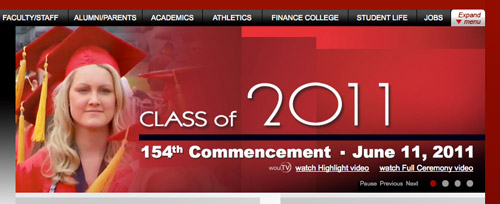The jShowOff plugin comes with jquery.jshowoff.min.js and jshowoff.css. I was able to go in and change the css so that the links were the color I wanted and placed on top of the image to the right. Here is a link to where you can download this plugin and see demos, http://ekallevig.com/jshowoff/.
The jShowOff is styled to have numbers for the navigation. In order to get the numbers to go away and just have little balls show up, in the css you will need to add/change the font-size and line-height to 1px in the .jshowoff p.jshowoff-slidelinks style and the .jshowoff-slidelinks a, .jshowoff-controls a style. By changing the margins you can have it appear on-top of the image instead of below. If you want to change the effect and speed of the rotating slides you can do that in the jquery.jshowoff.min.js file. The jShowOff has lots of options so you can customize your rotating slideshow to be exactly how you want it.
There is one bug I am still trying to figure out. The style of the play/pause, next, and previous links get pulled from your overall a style, which makes it tough if you want your links within the rotating slides to be different than the rest of your page. Hopefully I will be able to figure this out so I can implement this on webpages within the site.
click on the banner to see Western's homepage in action